Samsung Wallet is a modern, safe solution for storing credit cards, IDs, transit passes, boarding permits, and auto keys on Galaxy devices. It is designed specifically for Samsung users, with smooth tap-to-pay features, tight security via Samsung Knox, and clever connections with SmartThings apps. This article delves into Samsung Wallet’s capabilities, setup, and significance for cashless and simplified everyday living.
Samsung Wallet vs Google Wallet: What’s the Difference?
- Samsung Wallet is for Samsung phones.
- Google Wallet works on Android devices.
- Samsung Wallet supports Samsung-only features.
- Google Wallet is more universal.
- Samsung Wallet can hold SmartThings keys.
- Google Wallet cannot.
- Samsung has deeper security.
- It uses Samsung Knox.
- Google Wallet supports more regions.
- Samsung Wallet works in selected countries.
- Choose Samsung Wallet if you use Galaxy devices.
- Choose Google Wallet for wider Android support.
How to Set Up Samsung Wallet on Your Phone
- First, open the Samsung Wallet app.
- It comes pre-installed on new phones.
- Or download it from Galaxy Store.
- Log in with your Samsung account.
- Follow the instructions.
- Add your fingerprint or PIN.
- This is needed for security.
- Allow permissions when asked.
- You need location, contacts, and camera access.
- Now your wallet is ready.
- You can start adding cards.
Step-by-Step Guide: Adding Cards to Samsung Wallet
- Tap on “Add card” in the app.
- Choose Credit or Debit Card.
- Use your camera to scan the card.
- Or enter details manually.
- Follow your bank’s verification process.
- This may be via OTP or call.
- Once added, you’ll see the card in the app.
- You can now tap to pay.
- You can also add loyalty cards.
- Tap “Add loyalty card.”
- Choose the store.
- Scan or enter the barcode.
- Add transit cards too.
- Tap “Add” → “Transit card.”
- Choose the supported provider.
Is Samsung Wallet Safe? Security Features Explained
- Yes, it is safe.
- Samsung Wallet uses Samsung Knox.
- Knox is military-grade security.
- It keeps your data encrypted.
- Every transaction is tokenized.
- Your real card number is hidden.
- Payments require fingerprint or PIN.
- No one else can access it.
- If you lose your phone, don’t worry.
- You can lock it remotely.
- You can also erase your data online.
- Samsung Find My Mobile can help.
- Samsung Wallet never stores data on cloud.
- All info stays on your device.
How to Use Samsung Wallet on Galaxy Watch
- Your Galaxy Watch must support Samsung Pay.
- Make sure it’s paired with your phone.
- Open the Galaxy Wearable app.
- Go to “Samsung Wallet.”
- Add cards through the app.
- Use the same steps as on phone.
- To pay, press and hold the back button.
- Choose your card.
- Hold the watch near the terminal.
- Tap and it’s done.
- You can pay without your phone.
- As long as your watch is set up.
- This is great for running or workouts.
- No need to carry a wallet.
How to Transfer Samsung Wallet Data to a New Phone
- First, back up your Samsung Wallet.
- Use Samsung Cloud or Smart Switch.
- Sign in to your Samsung account on the new phone.
- Open Samsung Wallet.
- Restore your backup.
- Your cards and passes will appear.
- Some cards need re-verification.
- Follow the prompts for each card.
- Loyalty cards and tickets transfer easily.
- But payment cards may require extra steps.
- Make sure the new phone has latest software.
- For smooth transfer, keep both phones nearby.
Going Cashless with Samsung Wallet: A Smarter Lifestyle
- Cash is becoming old-school.
- Digital wallets are the future.
- With Samsung Wallet, no need for physical cards.
- No bulky wallets.
- No lost coins.
- You pay faster.
- You travel lighter.
- You feel more secure.
- Use it for shopping.
- Use it for travel.
- Even use it at coffee shops.
- You can scan loyalty cards.
- Store gift cards.
- And show your ID.
- Samsung Wallet helps you go fully digital.
- It’s smart and convenient.
- No more digging through your bag.
Which Banks and Cards Work with Samsung Wallet?
- Samsung Wallet supports major banks.
- This includes Visa, MasterCard, and Amex.
- Supported banks vary by country.
- Examples include:
- HDFC Bank
- Axis Bank
- ICICI Bank
- SBI
- Citi Bank
- Standard Chartered
- And many more.
- Check the official list on Samsung’s website.
- Or inside the app when adding a card.
- UPI and Paytm are not supported directly.
- Samsung Wallet focuses on card payments.
- More banks are being added regularly.
- Keep your app updated for the latest support.
Digital Convenience: How Samsung Wallet Simplifies Daily Life
- No need to carry cards.
- No need to remember wallet.
- Quick access from your lock screen.
- Fast payment at any terminal.
- Save time at checkouts.
- Just unlock and tap.
- Store movie tickets.
- Show boarding passes.
- Add car keys and hotel room keys.
- Perfect for travel.
- Great for shopping.
- Useful for everyday life.
- One app does it all.
- That’s the power of Samsung Wallet.
Conclusion
Samsung Wallet is a digital wallet, ID, and ticket holder that simplifies cashless transactions, saves time, is safe, and smart. It’s recommended for Samsung phone users to make life easier and more organized.